Once the workflow definition has been created, it is necessary to list all possible statuses a document can pass through when following the workflow.
A best practice when defining workflows is to outline all workflow statuses on paper first, then create them in Cerri Project, starting with the final status and ending with the first status.
To define a status:
- Stay in the Workflow view.
- Select the newly created workflow definition by placing a check in the box next to its title.
- Click ‘New status’ on the action menu bar.
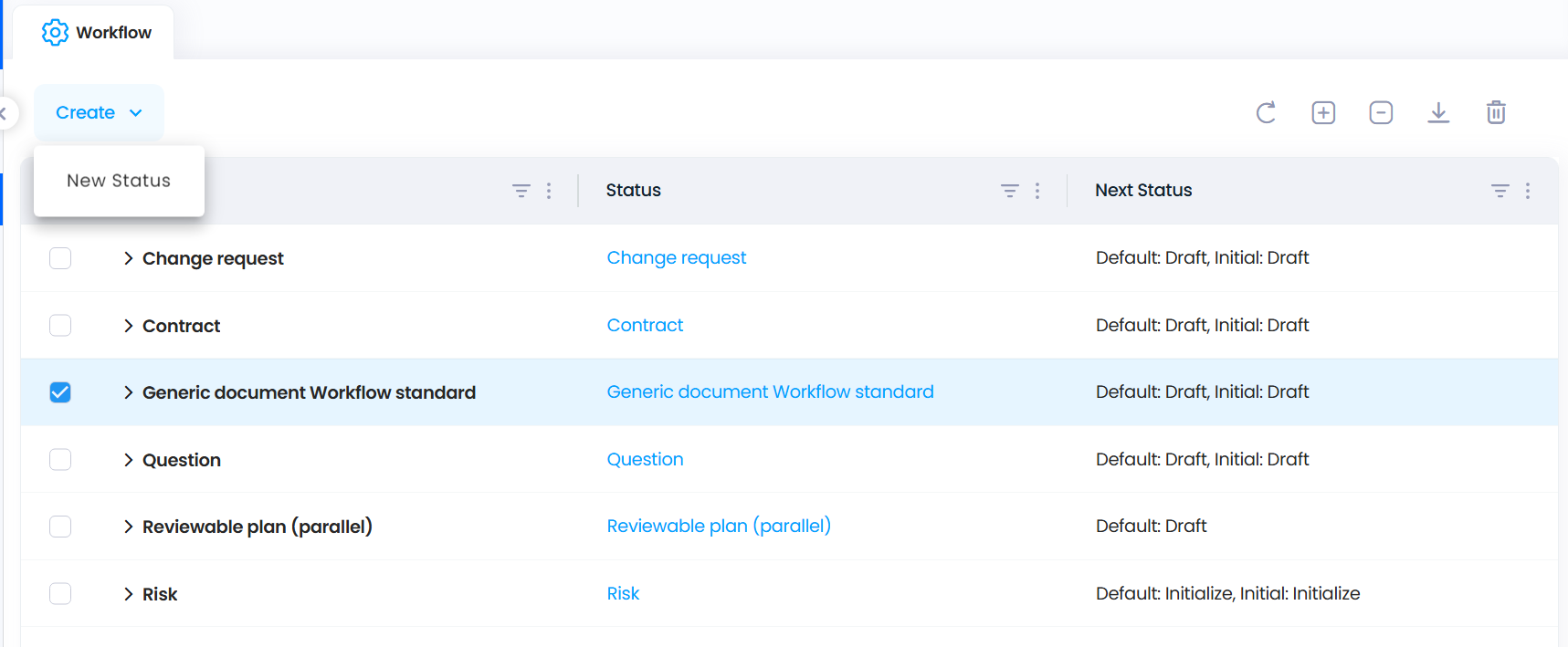
The ‘Workflow settings – Status’ document will open. Complete the form.
Fill out the fields accordingly, beginning with the ‘General’ tab.
Fields Use |
Label The name of the status. Mandatory |
Code The status code, which determines the order of statuses (e.g., 1-10). This is transparent to the end user and is for setup purposes only. Mandatory. |
Generic status Defines the document's status in the system. Possible values: - Stand-by: The document is not yet ready to be processed. - To accomplish: An action must be performed while in this status. - In progress: An action is currently being performed while in this status. - To be approved: The document requires approval.
- Denied: The document has been rejected.
- Completed: The workflow is completed.
- Cancelled: The workflow was cancelled.
The generic statuses are used for Deliverables and Issue report documents. |
Final status Specifies whether this is the final status of the workflow. Editable only if the generic status is set to 'Completed' or 'Cancelled'. If set to any of the other generic status options, the value for this field will be ‘No’ and will not be editable. If set to 'Yes', the fields 'How to change to the next status?', 'Approval system', 'Multiples assignments' and 'Selection' are hidden. |
How to change to the Defines how a document transitions from the next status? current status to the next. Options are: - Status list: The user selects the next status from a list. - Approve/Deny: The user can approve or deny the document in this status. |
Approval system Defines the approval method when multiples people are requested
|
to approve a document. Options are: - One master: The status changes as soon as one resource updates it. This option is automatic if the workflow’s mode is 'Status list' or if 'Multiples assignments' is 'No'. - Parallel: All assigned resources can update the document concurrently. Visible only if 'Multiples assignments' is 'Yes' and the workflow’s mode is 'Approve/Deny'. (Use caution in databases with multiple replicas to avoid conflicts). - Serial: The first resource reviews the document, then it moves to the next reviewer in sequence. Visible only if 'Multiples assignment' is 'Yes' and the workflow’s mode is 'Approve/Deny'. (This process continues until all resources in the list have reviewed the document, except if 'From first deny' is selected, then the process stops at the first rejection).
|
Multiples assignments Defines whether multiple people can be assigned for approval. Indication of the assigned resource(s) is done on the ‘Resource responsible’ tab. - Yes: Allows multiple assignees. - No: Only one assignee is allowed. |
Selection Visible only if 'Multiples assignments' is set to 'Yes'. Determines how assigned approvers are selected. Options are: - By the user: The user selects from a list of possible resources. - All possible values: The system assigns all listed resources automatically . |
Reply delay Indicates the time allowed for processing the document before it is flagged as delayed: - None: No delay restriction. - Days: Number of days. - Hours: Number of hours.
When the designated time has passed (plus possibly a certain amount of additional days depending on the settings in the General setup document) the document is considered as delayed and a bomb icon is displayed in the view beside it (see E-mail notifications, calendar integration and alarms for more information).
Note: When defining workflows for Deliverable documents, this parameter should be set to 'None' not to override the planned dates specified in the document, especially for the My work views
|
Icon number A number corresponding to an icon found in the table of available icons when clicking on the  icon. The selected icon should be indicative of the current status and will appear beside the document in the 'Workflow' and 'Documents' views when it is in this status. icon. The selected icon should be indicative of the current status and will appear beside the document in the 'Workflow' and 'Documents' views when it is in this status. |
Once the fields are completed, move on to the ‘Requirements to access this status’ tab.
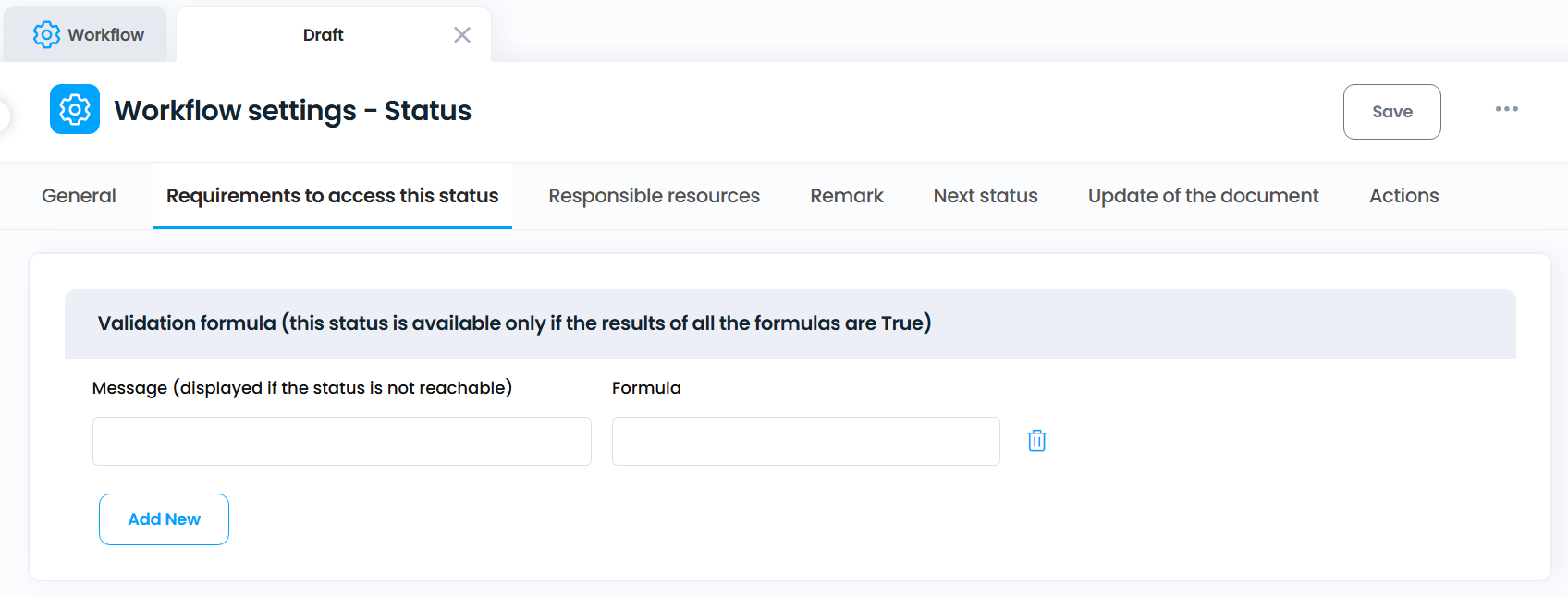
Validation formula
This status is available only if the result of each formula is @True or if there is no formula defined (a user with the role [COP_MANAGERS] always views all the statuses).
The list of unavailable statuses is displayed in the dialog box allowing a user to change a document status.
Fields | Use |
Message | Message displayed if the formula result of the formula is not true. Mandatory. |
Formula | The validation formula. The formula's format is the Formula language (see the 'Lotus Domino Designer Help' for more information). The formula must return either @True or @False. Examples: ActualCost > 10000 SignatureField != "" Clicking on the icon checks the syntax of the selected formula. |
Button icons | The icon allows for the addition of a pair 'Message' - 'Formula' defined above.
The icon allows for the removal of a pair from the list.
The icon allows for the replacement of the selected value with the value in the corresponding input field above.
The icons allow the user to change the order of the values. An entire row must be selected by clicking in the left box.
|
Move on to the ‘Responsible resources’ tab. A status can be assigned to one or multiple resources. If assigned to several resources it is possible to limit the choices to a subset of possible values to be selected by the user. The possible assignments are defined on the ‘Responsible resources’ tab.
The following table only shows the message 'Not applicable to a final status' when the field 'Final status' is set to 'Yes'.
Fields Use |
Resources Defines who will be assigned to the document: - No assignment: The document is not assigned. Automatic when the document is in a final status (no possible next status). - Author: The document’s creator. - Resources: All users in the database. - Do not change: Keeps the previous assignee. - Roles: Resources with selected project roles. - Names: Specific selected users from the 'Names' field below. - Formula: Uses a formula to determine assigned resources, defined in the 'Formula' field below. <List of participants>: All the fields of the 'Participants' section of the Project description document, as listed in the Keywords & Labels setup document. The possible assignments will then come from the contents of the selected fields at the time the status is changed. Resources added in the fields afterwards will not be added to the assignments. The default status is always assigned to the document author. The options 'Resources', 'Do not change' and 'No assignment' cannot be selected for the default status. The option 'Resources' with the selection mode 'All the possible values' will assign the document to all the database resources NOTE: Resources with the role [COP_MANAGERS] can always change a document status at all stages and at any time, to pass it in any status of the workflow. The workflow mode 'Approve/Deny' or the validation formulas do not apply in this case. |
Roles If project roles were defined in the using Role documents, resources with those roles can be assigned. |
Names Allows the selection of specific resources manuallly. |
Formula This formula must return an array of resource names. The format of the name must be the same as in the 'User name' field of the 'Resource' document (abbreviated user name). The formula's format is the Formula language (see the 'Lotus Domino Designer Help' for more information). Example: Formula to assign the Ressource Teamleader: "ResponsibleName" Example2: Formula to assign the Project Manager: "MainProjectLeader" NOTE: If the Canonical Name record (excl. Company, Country) should be used, it's possible to add "@Name([CN];xxx)". --> "@Name([CN];ResponsibleName)". Be aware, for access rights Notes normally use the full classified name. Clicking on the icon checks the syntax of the selected formula. Clicking on the icon tries to execute the formula. But it will not return any usable result if based on fields that resides in the concerned document. |
Continue on to the ‘Remark’ tab to define whether users can, or must include a remark when submitting a document to this status.
Fields | Use |
|
Remark | Defines whether users can add a remark. Options: - None: No remark allowed. - Mandatory: Users must enter a remark. - Optional: Users may enter a remark. Radio button. |
Type | Defines how remarks are captured. Options: - Free text: User inputs free text. - Predefined list: User selects from a list. - If both options are selected, users can choose between a predefined remark or free text, or both. |
Predefined remarks * (1 line per remark) | Visible only if the field 'Type' is set to 'Predefined list'. A list of predefined remarks users can select from. |
Move on to the ‘Next status’ tab to define what status a document will be submitted to from this status. If this status is the final status for the workflow, no field is displayed.
If "Status list’ is selected for the 'How to change to the next status?’ field on the ‘General’ tab, then only one field will be available to configure:
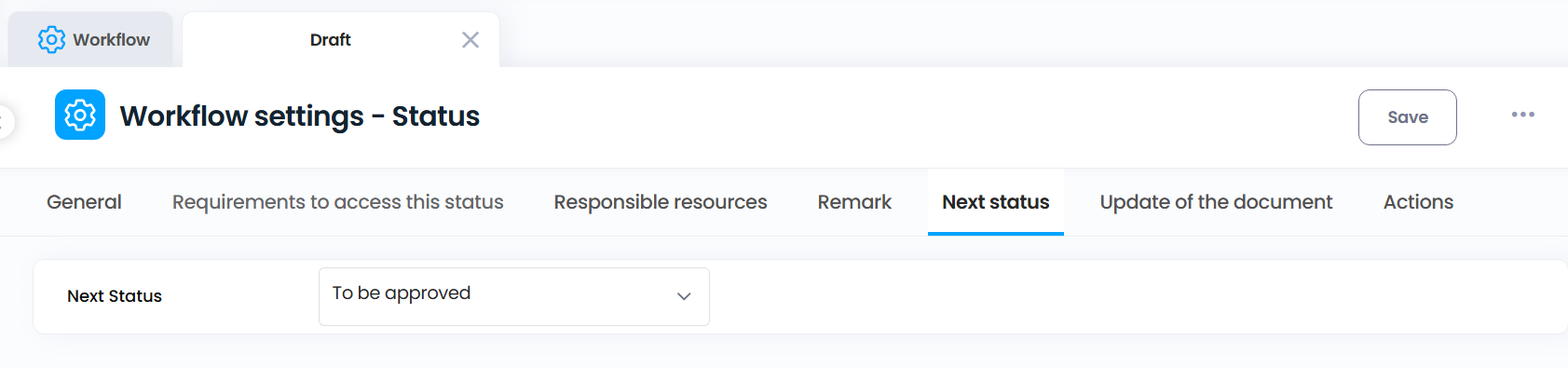
Fields | Use |
Next status One or several statuses can follow the current status. If no status is defined in this list, the current status is considered as the final status in the workflow, and should be put in the corresponding generic status. |
If ‘Approve/Deny’ is selected for the 'How to change to the next status?’ field on the ‘General’ tab:
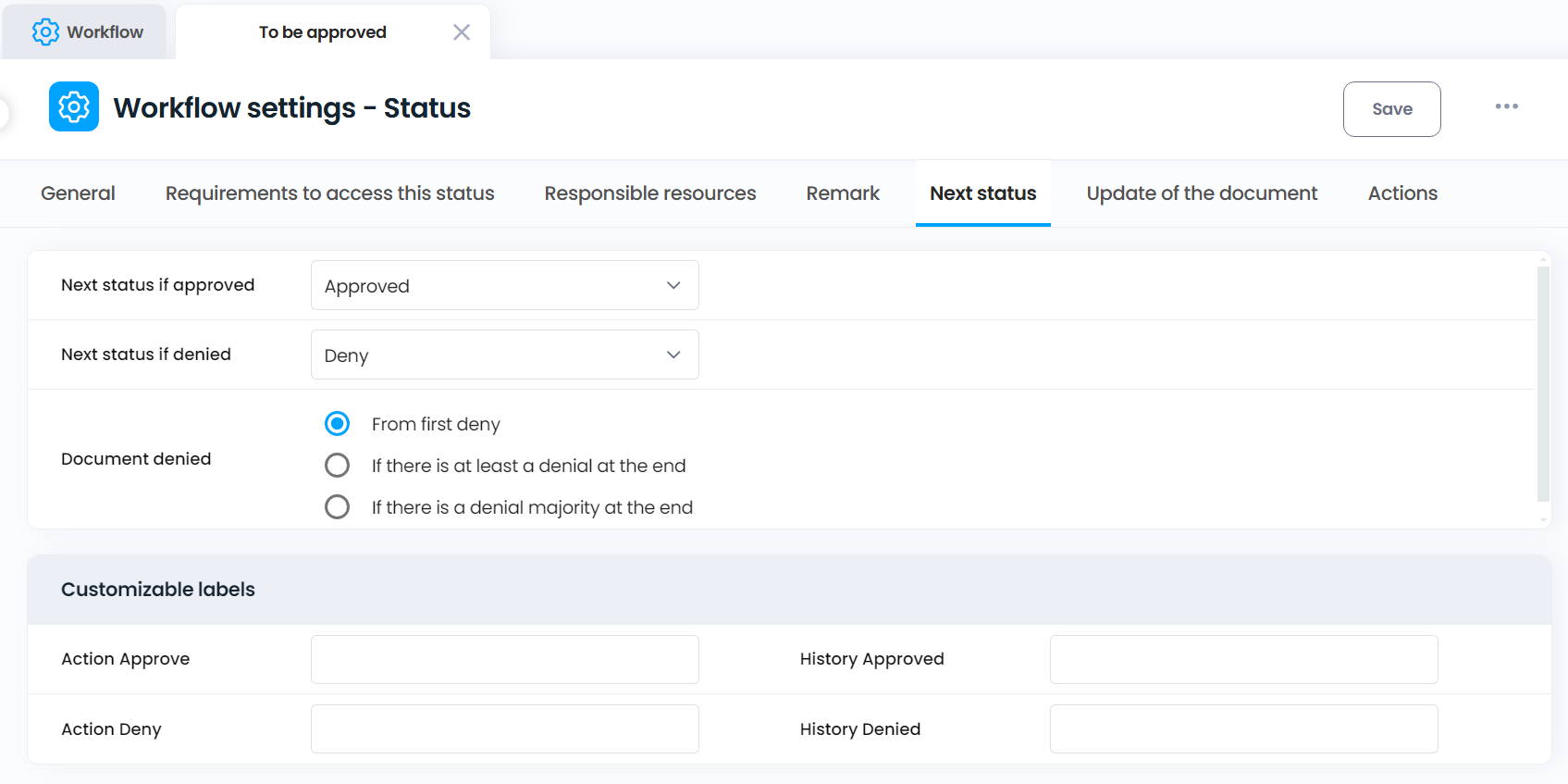
Fields | Use |
Next status if accepted | (Only visible if the option 'Approve/Deny' is selected in the 'How to change to the next status?’ field on the ‘General’ tab). Defines the status after approval. |
Next status if denied | (Only visible if the option 'Approve/Deny' was selected in the 'How to change to the next status?' field on the ‘General’ tab). Defines the status after denial. |
Document denied | (Only visible if the option 'Approve/Deny' was chosen in the 'How to change to the next status?' field on the ‘General’ tab). - From first deny: Status is denied at the first rejection. - If at least one denial at the end: Status is denied if at least one user rejects it. |
- If denial majority at the end: Status is denied if more users reject than approve it. |
Customizable labels
Fields | Use |
Action Approve | Text displayed when approving a document. |
| |
History Approved | Text recorded in the workflow history after approval. |
| |
Action Deny | Text displayed when denying a document. |
| |
History Denied | Text recorded in the workflow history after denial. |
| |
Move on to the ‘Update of the document’ tab. If the field ‘Document editable in this status’ is set to no, then it will be the only field on the tab.
Otherwise:
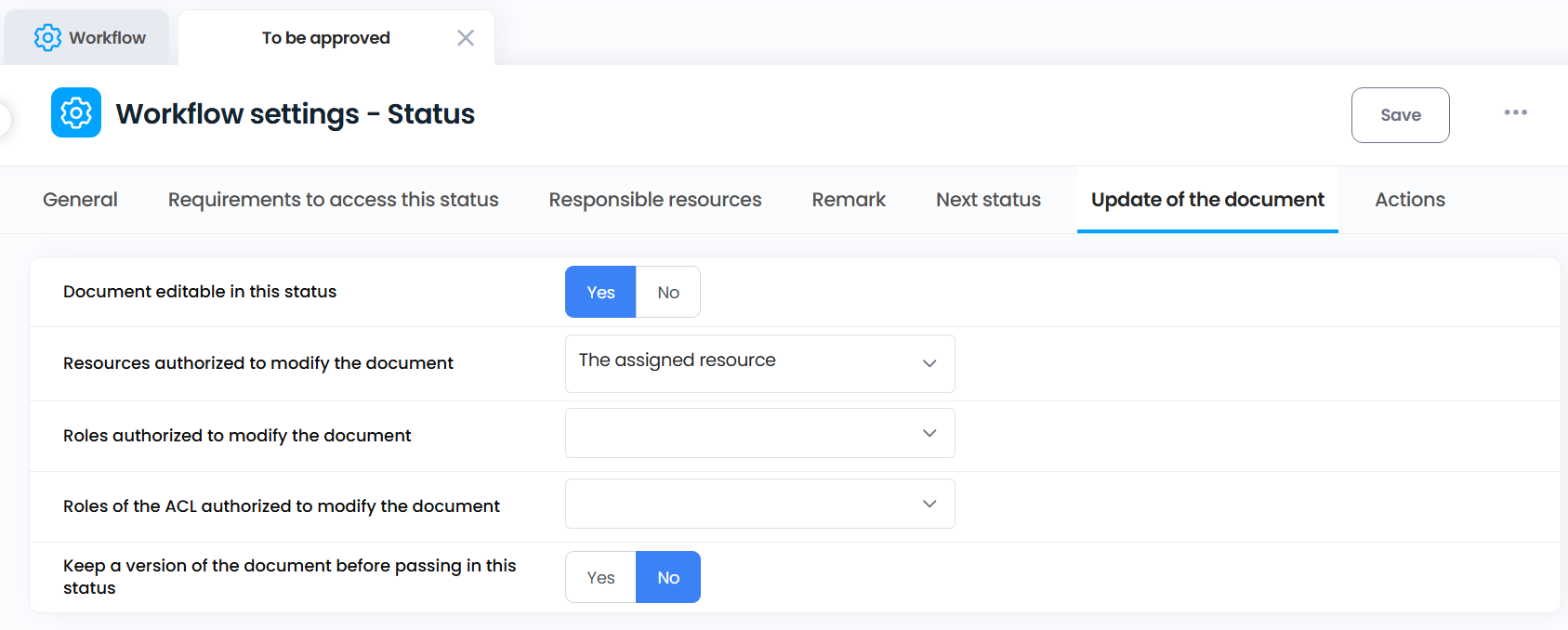
Fields | Use |
Document editable in this status | Indicates whether the document can be modified while in this status or not. The document may still be in edit mode when using the [Edit] action, however the contents will be locked. |
Resources authorized to modify the document | Visible only if the field 'Document editable in this status' is set to 'Yes'. Indicates who is authorized to edit a document when in this status. Options: - Assigned resources
- Author
- Project leader & substitutes |
Roles authorized to modify the document | Visible only if the field 'Document editable in this status' is set to 'Yes'.
If roles were defined for the project the document belongs to, project resources with one of the selected roles will be authorized to modify the document.
|
Roles of the ACL authorized to | It allows the resources having one of the selected roles in the database ACL to modify the document. |
modify the document. | |
(only for IBM Notes version) | Visible only if the field 'Document editable in this status' is set to 'Yes'. |
|
|
| If roles were defined in the database ACL, resources with one of the selected roles will be authorized to modify the document. |
|
|
Keep a version of the document before passing in this status | If this option is set to 'Yes', a version of the document is kept before going to the next status. |
Repeat these steps for each status in the workflow. Once all statuses are defined, reopen the 'Workflow - Definition' document and set the default and/or initial status.
Related Articles
Workflow Status Definition (v8.xx)
Once the workflow definition has been created, it is time to list all of the possible statuses a document can pass through when following the workflow. A best practise when going through this exercise is to define all workflow statuses on paper, and ...
Workflow Definition (v10.xx)
To begin, it is necessary to create a workflow definition to specify the type of workflow being created, e.g., Contract. Navigate to the [Setup & Administration] module of the 'Projects' database, [Setup] tab. Select «Workflow» from the «Setup» view. ...
Workflow Definition (v8.xx)
To begin it is necessary to create a workflow definition to specify the type of workflow being created, i.e. Contract. Navigate to the [Setup & Administration] module of the 'Projects' database, [Setup] tab. Select «Workflow» from the «Setup» view. ...
Workflow (v10.xx)
If a workflow is assigned to a document type used in a project template, the initial status can be applied when the document is created, depending on the workflow definition. This occurs when the property ‘Status by default’ of the first workflow ...
Workflow (v8.xx)
If a workflow is assigned to a type of document used in a project template, the first status can be reached when the document is created, depending on the workflow definition. This occurs when the property ‘Status by default’ of the first workflow ...