Posting Time to an Assignment without using a Timesheet (v10.xx)
It is possible to post time to assignments without using a timesheet. There are three ways to do it:
- Modify the actual value and balance remaining directly in the task document. Caution: This method loses details of who did what and when.
- Modify the actual value directly in the assignment document. Caution: This method loses details about when the work was done.
- Use the time entry feature on the assignment page or in Project Live! Project Wall. No details are lost using this method.
To post time to an assignment using Project Live! select the stopwatch icon displayed on the lower-right side of the tasks:
To post time to an assignment without using a timesheet:
- Navigate to the [My workspace] tab.
- Select "My assignments" or "My Project Wall" from the contextual navigation menu.
- In the content window, select the assignment you would like to update.
- Click the stopwatch icon on the action bar menu.
A dialog box will open to report time on the selected assignment.
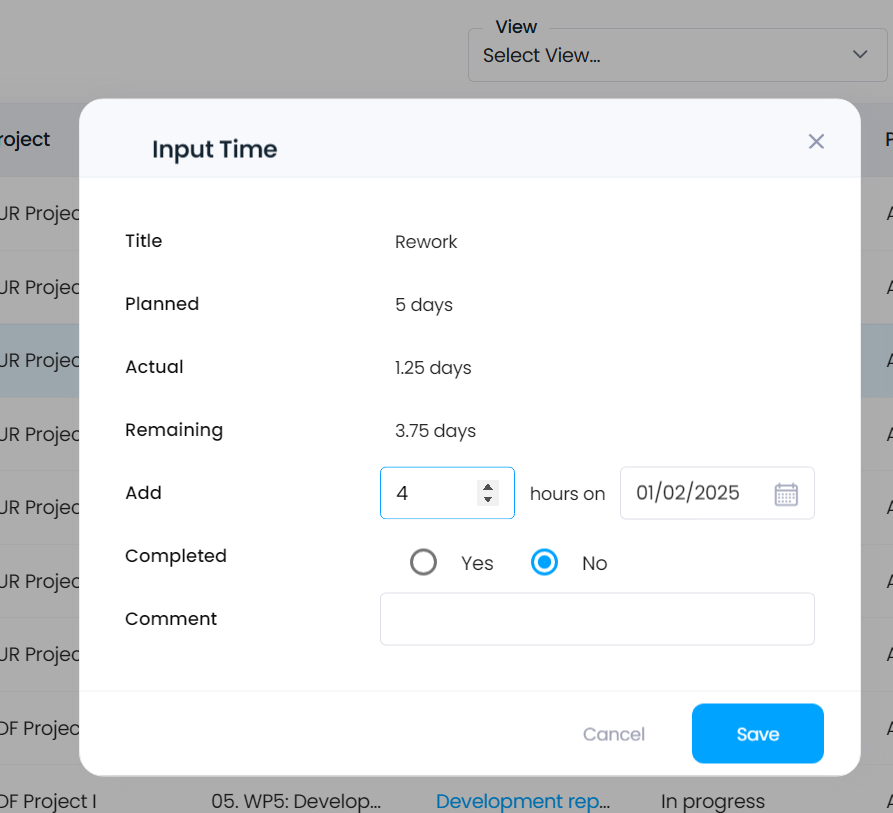
Note: To input time without using timesheet, the Application Manager must enable the role "Input Time" in the database ACL.
Once the input is validated by clicking "OK", the time added is applied to the actual amount of work done on the task so far, and the balance remaining is recalculated.
Note:
- If a timesheet exists for the period, the entry will be automatically added to it on the specified date.
- If no timesheet exists, the system will automatically create one for the corresponding period and add the entry to it.
- Using either method (posting time directly or using timesheets) produces identical results. Both methods can be combined.
Note: To input time without using timesheet, the Application Manager must enable the role "Input Time" in the database ACL.
Related Articles
Posting Time to an Assignment without using a Timesheet (v8.xx)
It is possible to post time to different assignments without using a timesheet. There are three possibilities: By modifying the actual value and balance remaining directly in the task document. By doing so however you lose the details of who did what ...Create a Timesheet (v8.xx
Timesheets can be automatically created by the server at the beginning of each week. In this case, the timesheet will be automatically populated with a resource’s assignments for the upcoming week. Automatic generation of timesheets can only be ...Create a Timesheet (v10.xx)
Timesheets can be automatically created by the server at the beginning of each week. In this case, the timesheet will be automatically populated with a resource’s assignments for the upcoming week. Automatic generation of timesheets can only be ...Timesheet Approvals (v8.xx)
An approval cycle can be enabled that requires users to submit their timesheets for approval once they have been completed in the [Timesheets] module. If the approval workflow is not enabled, users will mark their timesheets complete directly. The ...Timesheet Approvals (v10.xx)
Cerri Project allows for timesheets to be submited and approved once they have been completed in the [Timesheets] module. If the approval workflow is not enabled, users will mark their timesheets as complete directly. The update of assignments in the ...