Multi Project Gantt (v8.xx)
The Multi Project Gantt gives you an overview through all projects selected. By selecting to create a new detailed Gantt a selection box appears.

It is possible to select the projects either by list or by Criteria. By list, multiple projects can be selected. By criteria all projects fulfilling the selected criterias will be shown:
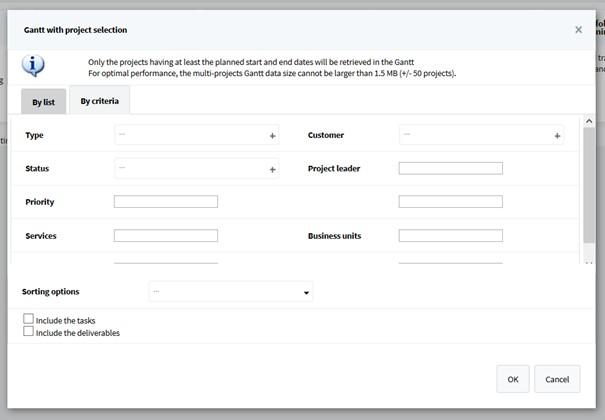
With “By list” and “By criteria” there are different sorting options for the projects that will be shown. Also it can be decided whether to include tasks and/or deliverables. If no selection is made, the Global Gantt will be opened (see “Global Gantt”).
The Multi Project Gantt shows the selected projects and corresponding items (tasks / milestones) in one Gantt, with the same functionalities as in the view mode of the project Gantt.
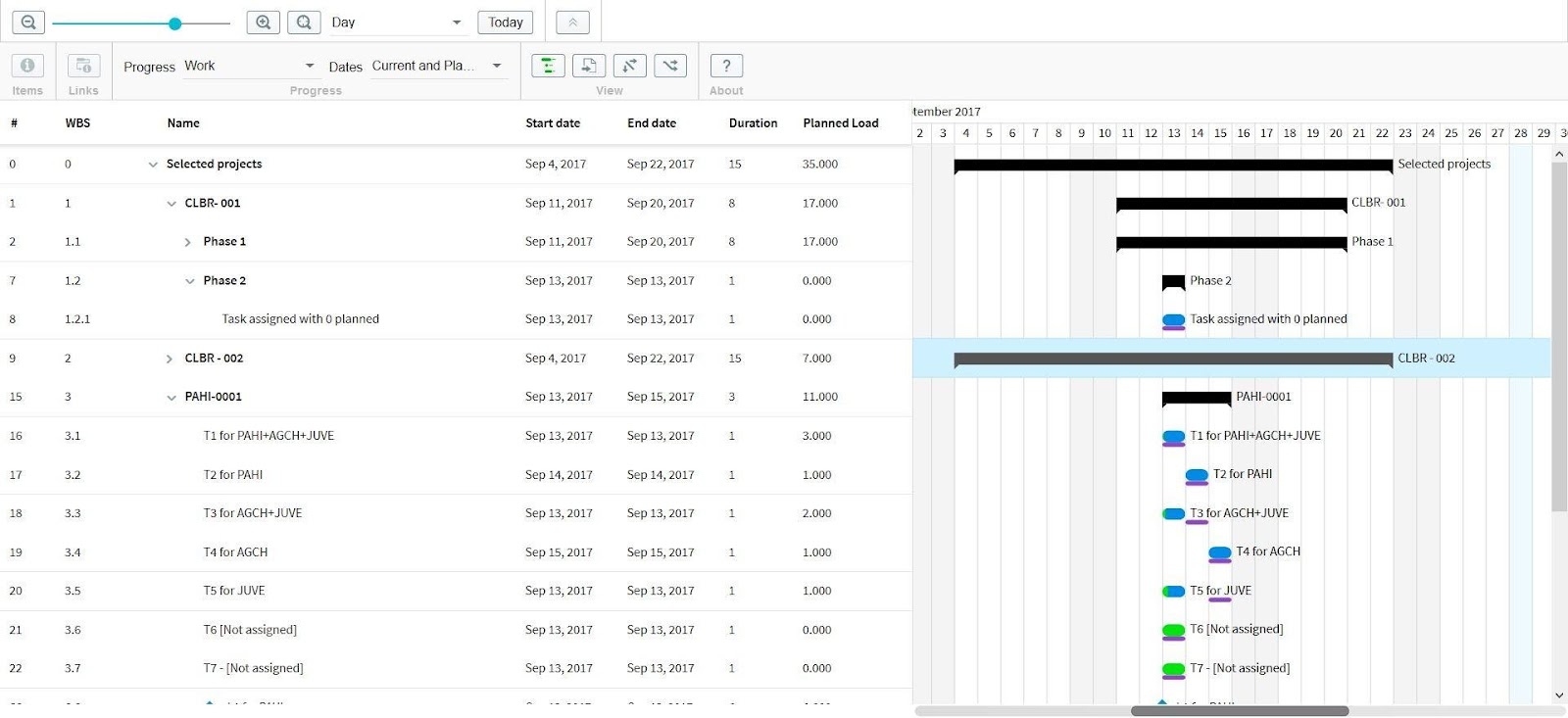
Related Articles
Multi Project Gantt (v10.xx)
The Multi Project Gantt gives you an overview across all selected projects. By selecting to create a new detailed Gantt, a selection box appears. It is possible to select the projects either by list or by Criteria: By list: multiple projects can be ...
Quick Gantt and Global Gantt (v10.xx)
Cerri Planner provides a multi-project Gantt chart that enhances global visibility on the progress and timelines of multiple projects at once. Key features of Cerri Project Planner and Gantt Tool include: Compatibility with all major web browsers ...
Quick Gantt and Global Gantt (v8.xx)
Genius Planner offers the ability to provide a multi-project gantt chart that will allow for global visibility on the progress & timelines of multiple projects at once. The Genius Project Planner and Gantt Tool is compatible with all major browsers ...
Cerri Planner, Gantt Chart Overview (v10.xx)
Cerri Project offers a suite of robust project management tools tailored to both quick, simple projects without complex charts and features, as well as detailed projects and plans using the Cerri Planner Gantt Chart tool. This section focuses on ...
Genius Planner, Gantt Chart Overview (v8.xx)
Geniusproject offers a suite of robust project management tools that allow users to plan quick, small projects not requiring complex charts and features as well as more detailed projects and plans using the Genius Planner Gantt Charting tool. This ...