The General setup document allows for the definition of the general settings and certain defaults for the 'Projects' database. It is divided into seven sections.

General
The 'General' tab includes general settings.
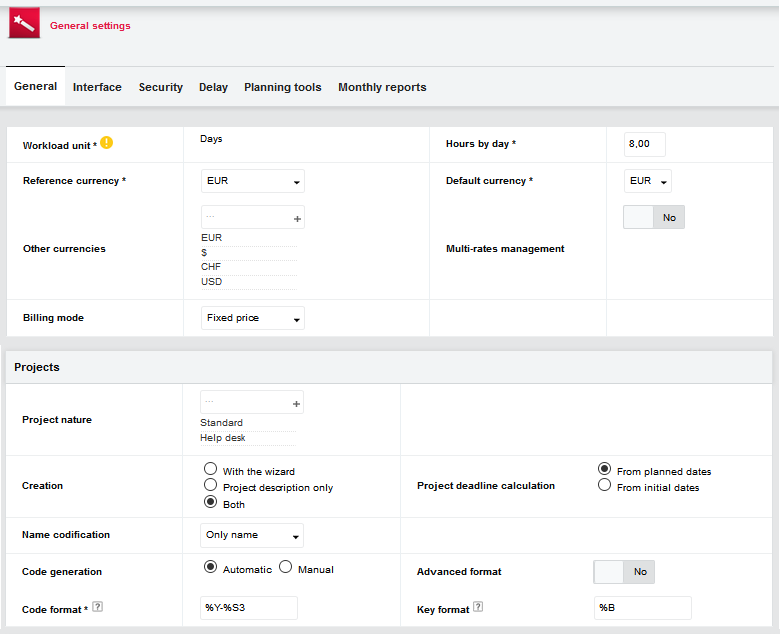
Field | Use |
Workload unit | Workload unit used for assignments and task management Must be defined at setup and cannot be modified once projects and tasks have been created |
Hours by day | The number of hours in a working day. Must be defined at setup and cannot be modified once projects and tasks have been created |
Reference currency | The symbol for the reference currency. This is the default currency that will appear in all multi-project views and all amounts in the database. Mono-project views will show the amounts in the project currency. The list comes from the currencies defined in the 'General' setup document of the 'Portfolio' database. Mandatory. |
Default currency | Symbol for the default currency. The default currency appearing in all new projects and requests. It can be modified per project. The list comes from the currencies defined in the General setup document of the 'Portfolio' database. Mandatory. |
Other currencies | The list of currencies that can be used in the Projects database (in the Project description and in Cost documents). The list of choices comes from the 'Other currencies' field in the 'General' setup document of the 'Portfolio' database. The default currency is automatically added to the list. |
Multi-rates management | If 'Yes', then a resource can have several rates depending on the activity type. The costs of tasks performed by the resource will then be computed using the rates corresponding to the activity type defined in the task, if any. See Costs and budget tracking for further information. |
Billing mode | The default billing mode for newly created projects. Single selection field. Possible values are: Not billable: nothing is billed. Fixed price: the billing price is fixed in advance. |
Field | Use |
Time spent: the billable amount is based on time spent working on the project. Billing mode can then be changed per project and per task. |
Project natures | i.e. Standard; Help Desk |
Name codification | Shows how projects are identified. Documents will be categorized in the views according to this identifier. Possible choices: Only name, the project name will be the unique identifier. Only code, the project code will be the unique identifier. Code & name, the identifier will be the following combination: [Code]-[Name]. Customized, any other combination specified in the field 'Name format'. |
Name format | Visible only if the name codification is 'Customized'. Allows for the definition of the name format. The following codes might be used to build the name: %C = Code of the project. %N = Name of the project. Example: '%C-%N'. This will achieve the same result as 'Code & name' in the field above. |
Code generation | Determines whether the project code is generated automatically or manually. With automatic code generation it is not possible to change the code. However, when 'manual' is selected, this field becomes editable and the suggested code may be altered. Note that this code must be unique, otherwise an error message will prevent saving the project description document. |
Code format | Only visible if 'Advanced format' is not checked. Allows for the definition of a simple code format. The following codes might be used to build the code: %A: User abbreviated name with 4 characters. Created by the server. %U: User external ID as it is defined in his/her Resource document. %S[1-9]: Sequential number from 1 to 9 digits. %X: Unique value based in the current date and hour. Created by the server. %Y[2/4]: Year, on 2 or 4 positions. Default is 4. %B: The replica ID of the current database. Example:'MI.%U.%S3'. This will give a code like 'MI.JOSM.001'. |
Advanced format | Can only be checked for automatic code. Gives the possibility to define advanced code and key formats |
Code format | If "Advance format" = No. The following tags may be used to build the code: %A = User abbreviated name with 4 characters. Created by the server. %U = External ID as it is defined in the 'Resource' document. %S[1-9] = sequential number on 1 to 9 positions. |
Field Use |
%X = Unique value based on the current date and hour. Created by the server. %Y[2/4] = Year, on 2 or 4 positions. Default 4. %B = Replica ID of the Projects database. Code example: 'MI.%U.%S3' IF "Advanced format" = "Yes", it is possible to use @Formulas to compute the code. It is also possible to use the code %S[1-9] for a sequential number from 1 to 9 digits. Code example: '@Right(@Text(@Year(@Now));2) + \".\" + @Right(@Unique;\"-\")+\"%S6\' will give something like '10.84CJ4Q000005'. |
Key format If "Advance format" = No. Allows for the definition of a simple key format. The following codes might be used to build the key: %A: User abbreviated name with 4 characters. Created by the server. %U: User external ID as it is defined in his/her 'Resource' document. %S[1-9]: Sequential number from 1 to 9 digits. %X: Unique value based in the current date and hour. Created by the server. %Y[2/4]: Year, on 2 or 4 positions. Default is 4. %B: The replica ID of the current database. Key example: '%B%Y4'. This will give a key like 'C 12576B7:005426B82010'. The key is used in the 'Locks & Numbers' database to hold the incremental number if '%S' is used in the code. If "Advance format" = Yes In advanced key format, it is possible to use @Formulas to compute the key. Key example: '@ReplicaID + @Text(@Year(@Now)'. This will give the same results as the simple key '%B%Y4', i.e. something like 'C 12576B7:005426B82010'. The key is used in the 'Locks & Numbers' database to hold the incremental number if '%S' is used in the code |
Tasks & Deliverables
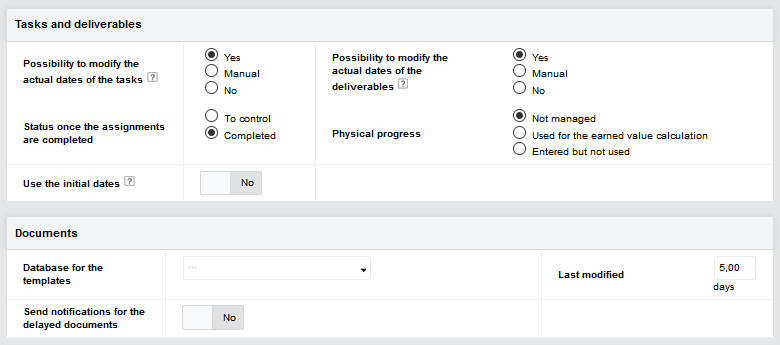
Field | Use |
Possibility to modify the ‘actual’ dates of the tasks | Determines the behavior of the ‘actual’ date field when changing the status of a task (actual start date or actual end date). Possible values: Yes: it is possible to modify the ‘actual’ date; current date is proposed. Manual: no date is proposed; the user must input the date manually No: the ‘actual’ dates are automatically set to the current date and cannot be changed. |
Possibility to modify the ‘actual’ dates of the deliverables | Determines the behavior for the ‘actual’ date field when changing the status of a deliverable (actual delivery date or actual approval date). Possible values: Yes: it is possible to modify the ‘actual’ date; current date is proposed. Manual: no date is proposed; the user must input the date manually No: the ‘actual’ dates are automatically set to the current date and cannot be changed. |
Status for the completed Used to indicate the task's status once all associated assignments are assignments completed. Options are: 'To control': requires approval before being marked complete 'Completed' |
Physical progress | Indicates whether physical progress can be tracked for tasks. This is the default value for newly created projects. Possible choices are: Not managed: no physical progress can be entered on tasks. Used for the earned value calculation: the physical progress can be entered on tasks and will be used for the earned value calculation in the Project overview documents. Entered but not used: the physical progress can be entered on tasks, but it will only be displayed in the views. |
Use the initial dates | When this option is set to 'Yes', the initial dates of a task are used, instead of the planned dates, to calculate the scheduled progress of the task. This value is only used to calculate the value of the 'BCWS' field in the 'Earned value' tab of the 'Project overview' document. |
Documents
Field | Use |
Database for the templates | Documents templates can be centralized in a single repository. In this case specify in which database are the centralized document templates. |
Last modified | Geniusproject can store last modified documents, this parameter specifies how many day in the past Geniusproject will check to document for modification to display them in the "Last modified documents list". |
Send notifications for the delayed documents | If "Yes," Geniusproject will send an email notification when documents is delayed in a workflow. |
Reference No
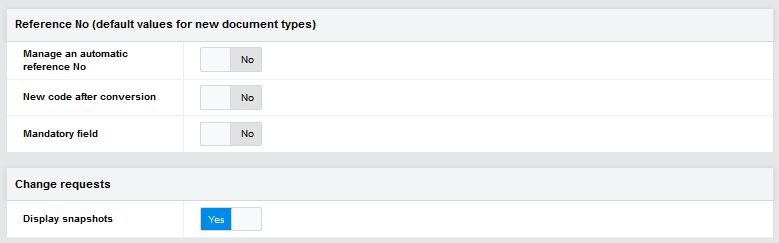
All default values are "no"
Field | Use |
Manage an automatic reference No | If "Yes," Geniusproject will automatically create a reference # for the each new document, according to the parameters described below. |
New code after conversion | If "Yes," when converting a deliverable into another type of document, a new reference number will be computed. |
Advanced format | Specify if the format is simple or not, see below. |
Code format | If "Advance format" = No. The following tags may be used to build the code: %A = User abbreviated name with 4 characters. Created by the server. %U = External ID as it is defined in the 'Resource' document. %S[1-9] = sequential number on 1 to 9 positions. %X = Unique value based on the current date and hour. Created by the server. %Y[2/4] = Year, on 2 or 4 positions. Default 4. %B = Replica ID of the Projects database. Code example: 'MI.%U.% S3' IF "Advanced format" = "Yes", it is possible to use @Formulas to compute the code. It is also possible to use the code %S[1-9] for a sequential number from 1 to 9 digits. Code example: '@Right(@Text(@Year(@Now));2) + \".\" + @Right(@Unique;\"-\")+\"%S6\' will give something like '10.84CJ4Q000005'.%B: The replica ID of the current database. Example:'MI.%U.%S3'. This will give a code like 'MI.JOSM.001'. |
Key format | If "Advance format" = No. Allows for the definition of a simple key format. The following codes might be used to build the key: %A: User abbreviated name with 4 characters. Created by the server. %U: User external ID as it is defined in his/her 'Resource' document. %S[1-9]: Sequential number from 1 to 9 digits. %X: Unique value based in the current date and hour. Created by the server. %Y[2/4]: Year, on 2 or 4 positions. Default is 4. %B: The replica ID of the current database. Key example: '%B%Y4'. This will give a key like 'C 12576B7:005426B82010'. |
Field | Use |
The key is used in the 'Locks & Numbers' database to hold the incremental number if '%S' is used in the code. If "Advance format" = Yes In advanced key format, it is possible to use @Formulas to compute the key. Key example: '@ReplicaID + @Text(@Year(@Now)'. This will give the same results as the simple key '%B%Y4', i.e. something like 'C 12576B7:005426B82010'. The key is used in the 'Locks & Numbers' database to hold the incremental number if '%S' is used in the code |
Change requests
Field | Use |
Display snapshots If "Yes," two tabs will be added to the change request. The first one to get project’s "Earned value" data, before change request implementation. The second one to get project "Earned value" data, after the change request implementation. |
Interface tab (only for on premises install)
The 'Interface' section contains settings concerning the general interface (database path, enabling/ disabling Genius Integrator), etc.

Field | Use |
Type of database | Indicates which type of database. Possible values are: Resources, Projects, Archiving, Consolidation, Timesheets. |
Database path | Used to reference within the message. Used only for on premise installation. |
E-mail address of the database Used to receive messages within the database. |
Genius Integrator | Specify if Genius Integrator in enabled or not. Genius Integrator makes the management of attached files easier. It allows the generation of reports and managing the work of Excel templates. Genius Integrator use an ActiveX control and is available only with Microsoft Internet Explorer. |
Security tab
The 'Security' tab contains the default security settings for project documents.
Default access rights for project descriptions

Field | Use |
In reading Indicates the default reading access rights upon creation of a project description. Possible options are: Distribution: a set distribution list Private: only the document author Project: only the project team Public: All users Resources: Defined resource in the system |
In modification Indicates the default modification access rights upon creation of a project description. Possible values are: Distribution: a set distribution list Private: only the document author Project: only the project team Resources: Defined resource in the system |
Default access rights for documents
Field | Use |
In reading Indicates the default reading access rights upon creation of any document. Possible options are: Distribution: a set distribution list Private: only the document author Project: only the project team Public: All users Resources: Defined resource in the system |
In modification Indicates the default modification access rights upon creation of a project description. Possible values are: Distribution: a set distribution list Private: only the document author Project: only the project team Resources: Defined resource in the system |
Financial information
Defines access rights to project financial information including: Budget
Billing plan Billing milestone Cost
Purchase order

Field | Use |
Creation | To indicate who is allowed to create project financial documents (Budget, Billing plan, Billing milestone, Cost, Purchase order) in a project. Possible values are: All project members (by default): all members of a project will be able to create financial documents in the project. Restricted: only the resources in the specified ‘participants’ fields will be able to create financial documents. |
Authorized participants | Only visible if 'Creation' is set to 'Restricted'. Used to specify which project participants have access to the financial information. Only project team members belonging to the selected groups will be able to create financial documents for the corresponding project. |
Unauthorized participants | Only visible if 'Reading' is set to 'Restricted'. Allows for the selection of unauthorized participants. The resources belonging to the selected project participants group will not be able to read financial information for the corresponding project. |
Access rights to the Resource document
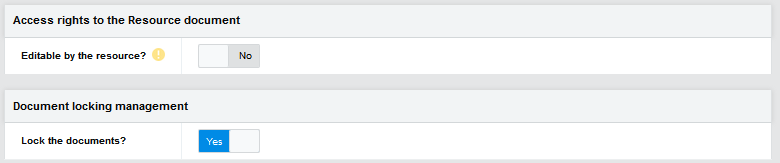
Field | Use |
Editable by the resource? If 'Yes', then resources can modify their own 'Resource' document (change their distribution profile, or rates). After modifying this parameter, it is mandatory to publish the resources from the 'Resources' database again for the new parameter to apply |
Document locking management
Field | Use |
Lock the documents? If set to yes, documents will be locked while being edited. This prevents conflicts when multiple people edit the same document simultaneously, or on two different servers. |
Delay tab
The 'Delay' section contains settings to indicate when documents are considered delayed.
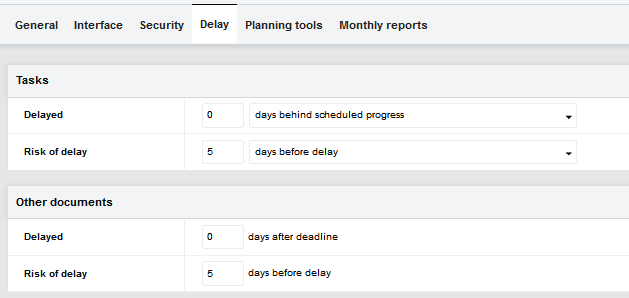
Tasks
Field | Use |
Delayed Indicates after how many days an assignment is considered delayed, and the calculation mode to apply. (Note: a task is delayed as soon as one of its assignment is delayed) Possible values for the calculation mode are: 'days behind scheduled progress' 'remaining working days beyond remaining duration'. Default value is '0 days behind scheduled progress'. Delayed documents appear in the various views with a bomb icon. |
Risk of delay Indicates how many days before an assignment is considered at risk of being delayed, and the calculation mode to apply. |
Field | Use |
Possible values for the calculation mode are: 'days behind scheduled progress' (only available when 'Delayed' is 'remaining working days beyond remaining duration'), 'days before delay'. Default value is '5 days before delay'. Documents with a risk of delay appear in the various views with a bell icon. |
Other documents
Field | Use |
Delayed Indicates the number of days after a deadline that a document is considered delayed (with the exception of assignments and tasks). Default value is '0 days after deadline'. Delayed documents appear in the various views with a bomb icon. |
Risk of delay Indicates the number of days before a deadline that a document is considered at risk of being delayed (with the exception of assignments and tasks). Default value is '0 days after deadline'. Documents with a risk of delay appear in the various views with a bell icon. |
To be sure notifications for delayed documents work as they are intended, it is mandatory to enable the 'Management of delayed documents' agent in the projects database:
Navigate to the agents tab
Enabled the require agent in the agents list
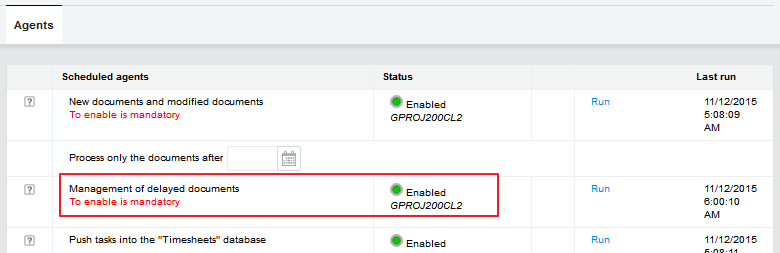
It is also necessary to select the 'Delayed documents' option on the 'Distribution' tab of each resource document.

The agent runs once a day and checks if the assigned resources for each delayed document should receive a notification. Each resource will receive one e-mail notification containing the list of delayed documents, a link to each document, and a short description (document type, project name, phase and subject). The e-mail subject contains the title of the database.
Following is the list of documents that can be delayed, and how the delays are computed:
Document | When it is delayed |
Task | A tasks is considered delayed when its status is 'Stand-by', 'Requested', 'In progress' or 'To control' and at least one of the its assignments is late (see below). Note: Tasks marked as 'Never delayed' are not considered in the above calculation. |
Assignment | An assignment is considered delayed when its task’s status is 'Stand- by', 'Requested', 'In progress' or 'To control' and the assignment has no actual end date; the calculation is done according to the setup. An assignment is late if: The assignment is not started and the planned start date is in the past, The assignment is started and the planned end date is in the past, The task is started, the planned end date is still in the future, but: The setup for delayed tasks is x 'days behind scheduled progress' and less work has been done on the task than planned, OR The setup for delayed tasks is x 'remaining working days beyond remaining duration' and there is not enough remaining duration to complete the task.
Note: Assignments from tasks marked as 'Never delayed' are also 'Never delayed' Example A: To compute this example, it is considered that work is being done on the assignment regularly throughout its entire duration. Therefore if on the Xth day the progress percentage is less than it should be, the assignment is late (according to the threshold defined in the setup). Let us consider an assignment with a duration of 5 days and a workload of 3 days. The default threshold was kept, that is 0 days. |
Document | When it is delayed |
We are on day 4, and the actual workload is 2 days. So, the remaining workload is 1 day, for a remaining duration of 1 day. But the assignment is delayed anyway, here is why: Actual progress percentage: 2/3 = 66.67% Planned workload per day: 3/5 = 0.6 days of workload each day (week-ends included). Planned progress percentage on day 4: (0.6*4)/3 = 80 % The actual progress is less that the planned percentage, so the assignment is delayed. In other words, on day 4, we should have done 80% of the workload, but did only 66.67%. The formula does return a date. actualDate = assignment.PlannedStartDate + (assignment.PlannedEndDate - assignment.PlannedStartDate) *assignment.Percent So here the actual date should be 1 + ((5 - 1) * 66.67%) = 3. Or it is 4, so the assignment is 1 day behind planned schedule. Example B: To compute this example, the remaining working days are multiplied by a factor of 7/5 to consider week-ends. Let us consider the same assignment as above with a duration of 5 days and a workload of 3 days. The threshold is 0 days. We are on day 4, and the actual workload is 2 days. So, the remaining workload is 1 day, for a remaining duration of 1 day. The assignment is delayed because: The formula does indeed return a date. Here it is: actualDate = assignment.PlannedEndDate - (assignment.RemainingWork * factor) So here the actual date should be 5 - (1 * 7/5) = 3 Or it is 4, so the assignment cannot be completed within the remaining duration. Note: If in both cases the threshold for delayed tasks was 1 day or more, then this assignment would not be considered as delayed. If actualDate < (Today - taskLateGap): 3 < 3 would not be verified |
To Do | A To Dos is delayed as soon as its due date is at least x days in the past, x being the threshold defined in the setup of the 'Delay' section in the 'General' setup document. The default is '0', so the To Do is delayed the day after the due date. |
Deliverable | If the status is 'To deliver' or 'In progress', the deliverable is delayed as soon as the planned delivery date is at least x days in the past, x being the threshold defined in the setup of the 'Delay' section in the 'General' setup document. By default, the deliverable is delayed the day after the planned delivery date. If the status is 'To be delivered', the deliverable is delayed if the planned approval date is at least x days in the past, x being the threshold defined in the setup of the 'Delay' section in the 'General' setup document. By default, the deliverable is delayed the day after the planned approval date. |
Reply request | As long as the request is pending, it is delayed when the due date is at |
Document | When it is delayed |
least x days in the past, x being the threshold defined in the setup of the 'Delay' section in the 'General' setup document. By default the request is delayed the day after the due date. As soon as a reply is given, the request is no longer delayed |
Document in a workflow If the document is in any status other than the final status, and this status was given a reply delay that is overdue, the document is delayed as soon as the planned reply date is at least x days in the past, x being the threshold defined in the setup of the 'Delay' section in the 'General' setup document. By default, the document is delayed the day after the planned reply date. |
Planning tools tab
No longer supported
Interface

Field | Use |
Status of assigned tasks | Default task status when created with one or more assigned resources. |
Status of unassigned tasks | Default task status when created without any resource assignments. All the project resources are allowed to enter time on the unassigned tasks in progress |
Deletion rules | Allows for the definition of guidelines used during synchronization if a task or a deliverable is deleted from the planning tool, or when the 'Plan' document is deleted and the deletion rules apply. For each status, the following three options are available: Keep: the task or deliverable will be kept as it is (and then it will not be linked to a plan). Delete: the task or deliverable will also be deleted. Mark (*): the task or deliverable will be kept as it is but an asterisk will be added to the end of the subject (and then it will not be linked to a plan). For the new Deliverable documents since version 5.00, the generic status is used to determine the rule to apply. In addition, there is another option for tasks with actual time: |
Field Use |
Status: applies the rule defined for the corresponding status even if there is actual time. Default values for tasks are: Start (Actual > 0): Keep Stand-by: Delete Requested: Delete In progress: Delete To control: Delete Postponed: Mark (*) Cancelled: Delete Completed: Keep Default values for deliverables: To deliver: Delete In progress: Keep To be approved: Keep Postponed: Mark (*) Cancelled: Delete Approved: Keep Note: It is recommended to keep tasks that have actual time, especially if timesheets are used, to avoid discrepancies and problems. |
Monthly reports tab
Two types of project level reports included with Geniusproject are ‘Project overviews’ and ‘Progress reports’.
The ‘Monthly reports’ tab in the ‘General’ setup document is where the generation of these reports is enabled, as well as where the threshold levels used in the project overview calculations are defined.
Note: Enabling is recommended for the 'Project overview' documents to be always up-to-date.
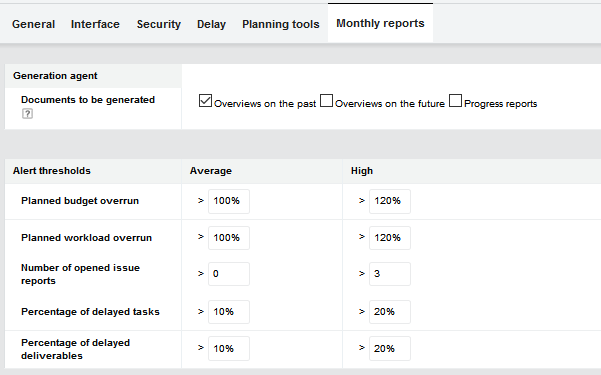
Field Use |
Generation agent By checking any of the available options, the agent ‘Generation of monthly project reports’ will be enabled automatically. Options are: Overviews on the past Overviews on the future Progress reports |
The Agent allows the automatization of the creation of Project overview documents. Run once every day, starting at: 04:00 am. This is how the Agent generates a Project Overview Report:
If project.Status(0) = "0" Then ' Stand-by project, just generate future overviews.
Call GenerateProjectPeriodOverviews (project, future, True)
Else
End If
Call GenerateProjectPeriodOverviews (project, startPeriod, True)
Overviews on the past
Until 5th of current month the Agent create/update the Project overview document from the month before and the current month. As off 6th of month only the current report will be updated. If Project Status is "Stand-by" the Overview won't be created.
Overviews on the future
Creation of Project overview documents for every month until "Planned End Date" of the project. The Agent update all documents every month.
Project overview s
The ‘Project overviews’ report project health using traffic light indicators, providing a quick visual into the monthly progress of a project at the labor and financial level. The green traffic light indicates that everything is fine; orange indicates 'attention' might be needed and red displays problem areas.
The overviews group data together on a monthly basis; the following documents are used to generate a project overview:
Project description budget details Task
Assignment Timeserver detail Deliverable
Cost
Progress report Risk
Issue report
Alert thresholds
The values set in the columns below define the thresholds for the different traffic light indicators. The indicators and their statuses are:
 Green: good; any parameter with a calculated value less than the value defined in the average column
Green: good; any parameter with a calculated value less than the value defined in the average column
Orange: warning; any parameter with a calculated value greater than the average value and less than the high value

Red: trouble; any parameter with a calculated value greater than the value defined in the high column
Field | Use |
Planned budget overrun | The budget overrun is calculated by dividing the EAC budget by the budget. Default average value is 100%. Default high value is 120% |
Planned workload overrun | The workload overrun is calculated by dividing the EAC workload by the planned workload. Default average value is 100%. Default high value is 120% |
Number of opened issue reports | The number of opened 'Issue reports’. Default average value is 0. Default high value is 3. |
Percentage of delayed tasks | The percentage of delayed tasks. Default average value is 10%. Default high value is 20%. |
Percentage of delayed deliverables | The percentage of delayed deliverables Default average value is 10%. Default high value is 20% |
Progress reports
The ‘Progress report’ is completed manually by the project leader. It offers information beyond the automatic indicators found in the project overview.
The progress report allows the project leader to submit a personal assessment of the project’s health and give an account of any encountered problems and found solutions.