Create an Expense Report (v8.xx)
To create a new expense report:
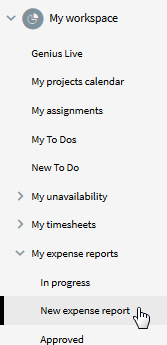
Expense report header

Resource name (1) | The resource the expense reports belongs to. By default, the author of the document. Editable if the resource has the role "CreateForOther", at creation only. No longer editable once the document is saved. |
From ... to... | First day and last day of the effective week. If the specified date does not correspond to the first day of the week, it is automatically shifted to the first day of the week. |
Week | The number Computed. | of | the | week, | according | to | the | ISO | 8601 | European | norm. |
Status | Expense report statuses: "Editable" while expenses are being input. "To be approved" once the expense reports have been submitted for approval. "Denied" when the expense report has been rejected by the resource designated to review it. "Completed" once the report has been approved by the designated approver. |
Cost center | The cost center the resource belongs to. |
Modified | Date and time of the last modifications. By clicking on the date you can access the history of the modifications |
Inputting expenses in the expense report
Expenses are entered using the grid provided in the expense report form. One line is used per expense entry.

Grid buttons |

| To add one or more entry lines to the grid. |

| To remove a selected line from the grid. |
Grid |
Project | The project the cost is associated to. If the project does not appear in the list, the following points must be verified: Is the project status "In progress"? Does the resource belong to this project? If the project was just created, it may be necessary to wait up to 15 minutes for the project to be available in the [Timesheets] module. Otherwise, request that the database administrator verify that the "Projects list fetching" agent is enabled and is running without errors. |
Title | The subject of the expense. Is also a link that opens the corresponding Cost document in the [Projects] module (only once it was created). |
Type | The expense type. The list of choices comes from the expense types defined in the General setup document. |
Day | Used to specify the day of the week the expense occurred. |
Amount | Amount of the expense |
$/£/€….. | Currency of the expense. The list of choices comes from the available currencies defined in the "General" setup document. If the chosen currency differs from the reference currency, then the amount is also displayed in the reference currency. |
Receipt | Used to indicate if there is a receipt for the expense |
Billable | Indicates if the cost is billable or not. |
Total | Total amount currency. | for | the | current | expense | report | in | the | reference |
Related Articles
Create an Expense Report (v10.xx)
To create a new expense report: Navigate to the [My workspace] tab Select "My timesheets" in the contextual navigation menu. Click "New expense report". Expense report header Resource name The resource to whom the expense reports belongs. By default, ...
Expense Report and Expense Lines (v8.xx)
The "Expense report" is the interface used to report costs. It consists of a simple page that includes a header and a dynamic number of lines for users to fill in their expenses for a given week. Before pushing expenses to the Cost records in the ...
Expense Report and Expense Lines (v10.xx)
The "Expense report" interface is used to report costs. It consists of a simple layout that includes a header and a customizable number of rows where users can enter their expenses for a given week. Before pushing expenses to the Cost records in the ...
Deleting an Expense Report (v10.xx)
An expense report can be deleted as long as it has not been approved or is not awaiting approval. Administrators, however, can delete an expense report at any time. To delete an expense report: Navigate to the [My workspace] tab. Select the "My ...
Approving an Expense Report (v10.xx)
Submitting an expense report for approval To submit an expense report for approval, it is sufficient to change its status to "To be approved." From the expense report, click "Workflow" on the action menu bar and select "To be approved". Approving an ...