Create an Expense Report (v10.xx)
To create a new expense report:
- Navigate to the [My workspace] tab
- Select "My timesheets" in the contextual navigation menu.
- Click "New expense report".
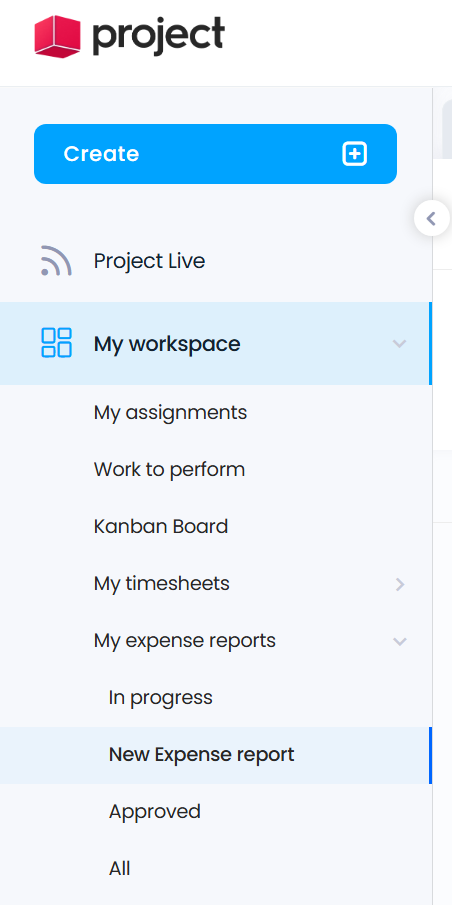

Resource name | The resource to whom the expense reports belongs. By default, this is the author of the document. Editable at creation if the resource has the role "CreateForOther". Not editable once document is saved. |
From ... to... | First day and last days of the effective week. If the specified date does not correspond to the first day of the week, it is automatically adjusted to the first day of the week. |
Week | The week number according to the ISO 8601 European norm. |
|
|
| | | | | | | |
Status | Current status of the expense report: - Editable: While expenses are being input. - To be approved: Once the expense reports has been submitted for approval. - Denied: If the expense report is rejected by the designated approver. - Completed: After the report has been approved by the designated approver.
|
Cost center | The cost center to which the resource belongs. |
Modified | The date and time of the last modification. Clicking on the date allows access to the modification history. |
Expenses are entered into a grid within the expense report form. Each line represents a sinlge expense entry.
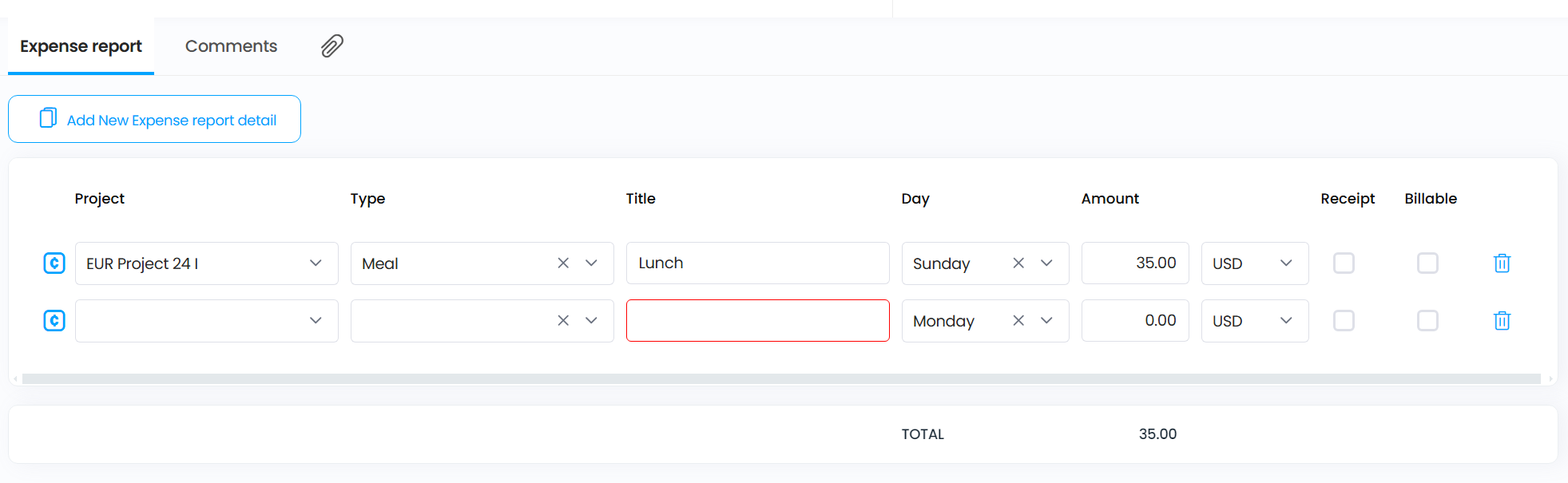
Grid button |
Add new expense report detail | Adds one or more entry lines to the grid. |
|
|
Grid |
Project | The project associated with the cost. If the project does not appear in the list, ensure that:
- The project status is "In progress". - The resource is part of the project.
- Allow 15 minutes if the project was just created, for the project to be available in the [Timesheets] module. - Verify with the database administrator that the "Projects list fetching" agent is enabled and functioning. |
Title | The subject of the expense. Becomes a link to the corresponding Cost document in the [Projects] module once created. |
Type | The expense type. The list of options comes from the expense types defined in the General setup document. |
Day | Specifies the day of the week the expense occurred. |
Amount | The monetary value of the expense |
$/£/€….. | The currency of the expense. The list of currencies is defined in the "General" setup document. If the chosen currency differs from the reference currency, the amount is also displayed in the reference currency. |
Receipt | Indicates whether a receipt is available for the expense. |
Billable | Indicates whether the cost is billable or not. |
Total | Displays the total amount of the expense report in the reference currency. | | | | | | | | |
Related Articles
Create an Expense Report (v8.xx)
To create a new expense report: From the [My workspace] tab navigate select "My timesheets" in the contextual navigation menu. Click "New expense report". Expense report header Resource name (1) The resource the expense reports belongs to. By ...
Expense Report and Expense Lines (v8.xx)
The "Expense report" is the interface used to report costs. It consists of a simple page that includes a header and a dynamic number of lines for users to fill in their expenses for a given week. Before pushing expenses to the Cost records in the ...
Expense Report and Expense Lines (v10.xx)
The "Expense report" interface is used to report costs. It consists of a simple layout that includes a header and a customizable number of rows where users can enter their expenses for a given week. Before pushing expenses to the Cost records in the ...
Deleting an Expense Report (v10.xx)
An expense report can be deleted as long as it has not been approved or is not awaiting approval. Administrators, however, can delete an expense report at any time. To delete an expense report: Navigate to the [My workspace] tab. Select the "My ...
Approving an Expense Report (v10.xx)
Submitting an expense report for approval To submit an expense report for approval, it is sufficient to change its status to "To be approved." From the expense report, click "Workflow" on the action menu bar and select "To be approved". Approving an ...