Create a Project Request (v8.xx)
To create a new project request:
Navigate to the [Project requests] tab on the Module navigation menu. Select "New request" from the contextual navigation menu.
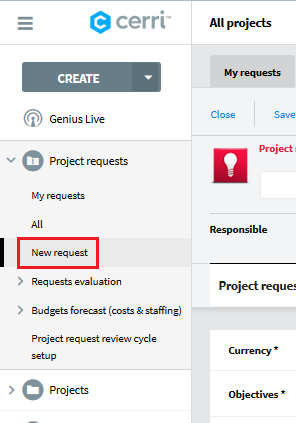
Otherwise select "Project request" from Create Tab.
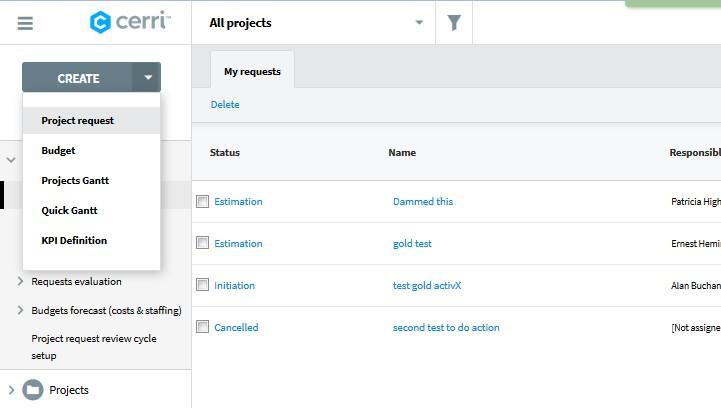
A new Project Request form will open.
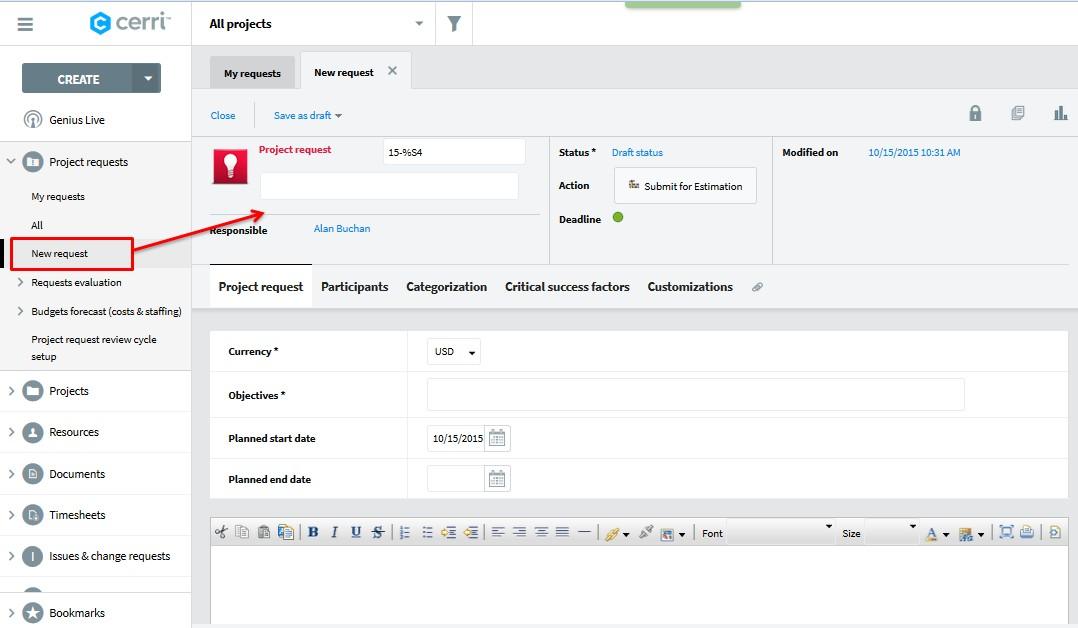
Header | Project request | Enter the detailed name of the request. This field will be used as the project name when promoting the idea. Mandatory. |
Responsible | The person submitting the request or currently in charge of the request according to the workflow. Please note that, when the project request is created, Geniusproject automatically fills the Responsible field with the current logged on person’s ID, the version number is set to "1" and the creation date is the current date. |
Status | The current status of the request according to the workflow. The default status will be defined by the workflow and the request will be assigned to the appropriate person. |
Action | The action button used to change the current status of the request according to the workflow. |
Deadline | Indicates whether the request is delayed according to the workflow. Green = OK and Red = Not OK. |
Modified | Creation date or the date of the last modification to the document. |
Project Request Tab | Where you define the goal and time range of the project request. |
Objective | Enter The objectives of the newly proposed project. |
Planned start date | Enter the expected start date of the project if the request were to be approved and promoted to a project. |
Planned end date | Enter the expected end date of the project if the request were to be approved and promoted to a project. |
Rich text | Detailed description of the project request. |
Participants Tab | You can assign a project (request) manager as well an internal and external team. You can assign live or generic resources to the project request. |
Project leader | Select from the Resource list. |
| Internal Project team |
Select from the Resource list. |
External Project team |
Select from the Resource list. |
Classification Tab | Classify your request on the [Classification] tab. Here you will find up to 14 single or multi-value classification fields, depending on your setup. These classification groups are very helpful for reporting purposes. Only 4 of them are static fields in Geniusproject: Type, Customer and Priority. |
Type | Select the type of request. The list of available options is defined in the setup. |
Customer | Select the customer associated to the request (if there is one). |
Priority | Select the priority of request. The list of available options is defined in the setup. |
……. | Any other classification according to setup. |
Critical Success Factors Tab | The critical success factors section allows you to define how important and aligned a request is with your business as well as document any potential risks. |
Budget | This information comes from a budget document created separately. |
ROI | Enter expected return on investment for the project. |
Workload | This information comes from a budget document created separately. |
Project Ranking | This is a computed field. The value is computed using the weight and values of all of the critical success factors listed below. See: "Define critical success factors" and "Project ranking calculation" in the setup section. The higher the value the more important the project is for your organization. |
Critical success factors (up to 10 fields) | Enter value according to critical success factors defined by your administrator. See Define critical success factors and project ranking calculation in the setup section. |
Attachment Tab | To attach any necessary documents relevant to the project request. |
Related Articles
Create a Project Request (v10.xx)
To create a new project request: Navigate to the [Project requests] tab on the Module navigation menu. Select "All" from the contextual navigation menu. From the CREATE menu select "Project request". A new Project Request form will open. Header ...
Create a Project from a Project Request (v10.xx)
A new project can be created from a formally approved. In Cerri Project, this process is called "Promoting a project request".
Create a Project from a Project Request (v8.xx)
A new project can be created from an idea that has been formally approved. In Geniusproject this is called "Promoting a project request".
Promote (Convert) a Project Request into a Project (v10.xx)
Once a project request has gone through the defined approval/revision workflow, it can be promoted from its approved state into a new project. The project request workflow defines who has the authority to promote a request to a project and from which ...
Promote (Convert) a Project Request into a Project (v8.xx)
Once a request has gone through the defined approval/revision workflow for project requests, it can be promoted from its approved state into a new project. It is specified in the definition of the Project Request workflow, who can promote a request ...